Trend Lon controllers typically installed in “Trend” mode which self-install on a Lonworks system and use standard Lan / outstation numbers as any of the other Trend modules. Devices are typically software addressed with an LCI and IQLtool built into SET. This works well but requires a Trend 3Xtend or the newer Xtend module to route Trend Lon devices on to Ethernet or current loop networks.
Trend’s default addressing scheme on Lon translates as follows:
- Domain Table = 1
- Domain Length = 1 byte & ID 255 or FF hex
- Subnet = 255 – Trend Lan number (1,4-119 are valid Lan numbers)
- Node = Trend outstation number (1,4-119 are valid outstation numbers)
- Message Code = 64
- Domain Wide = domain wide
- Router Buffer Size = 146 bytes
If the IQL has the above settings, it will still communicate with the Xtend and the standard tools. This is the case, even if its Lon managed.
Consequences of switching to Lon managed
The IQLvav datasheet has all the points listed that convert directly to SNVTs. The main points that will no long be available are:
- Airflow setpoints including K factor
- Velocity pressure input and the ability to zero it
- Damper, hot water positions and electric heat outputs
- Alarm input
- Damper override settings
The airflow setpoint is also a temp SNVT which cannot be directly converted within the point setup in Niagara. Connect a multiple block and multiply this reading by 2.119 to convert to cfm.
Pulling the IQLvav into Niagara
The easiest way to bring these in first figure out how the controllers are addressed and setting the Jace Lon domain length and ID to match the existing controllers. In most cases it will be the defaults from above. To verify this, right click on the Lon network and choose Lon Utilities view, then pick identify and hit the service pin on one of the modules.
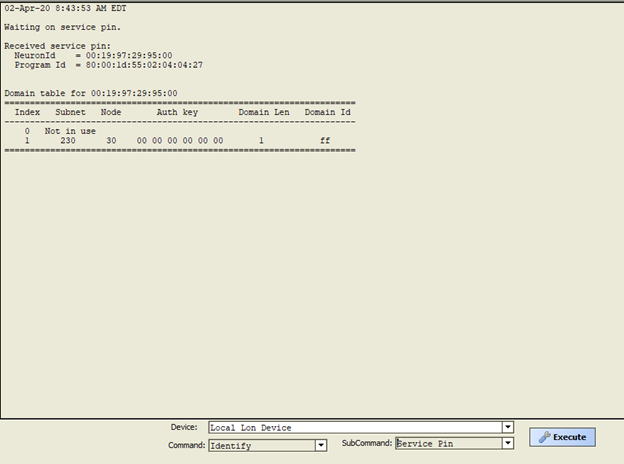
In this example the IQLvavs subnet is 230 which is Trend Lan 25 (255 – 25 = 230) and Outstation 30. We can see the domain length is 1, domain ID is 255 which is what we need to set the Jace for in order to discover the rest of the devices. Right click on the Lon network, open its property sheet and expand the Lon Netmgmt. Set the domain length and ID to match what was discovered with the service pin.
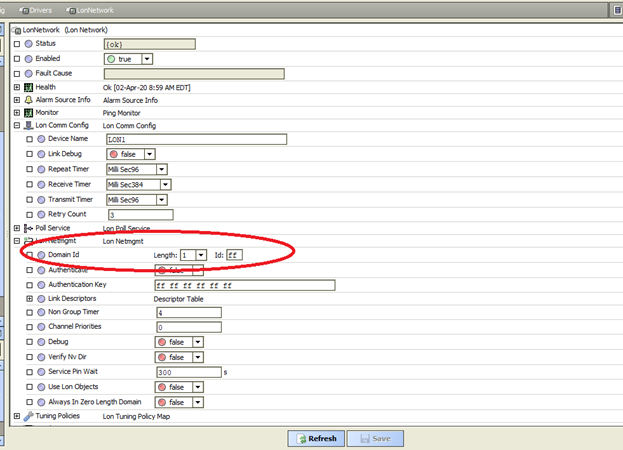
After saving this, you should be able to open the Lon network and discover the IQLvavs.
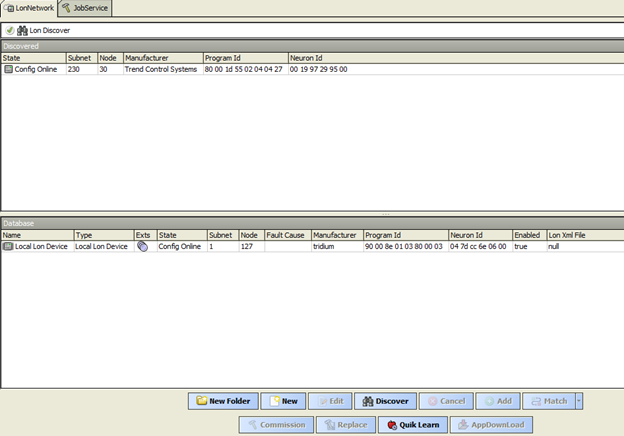
At this point you can drag in the discovered devices. In order to get all the point names, you need either the devices XIF file or already converted an XIF into the LMNL format that Niagara uses. XIF files can be converted under Tools – Lon XML Tool. Links to both formats below.
When you drag the device down into the database, assign the attached LMNL file in the add window.
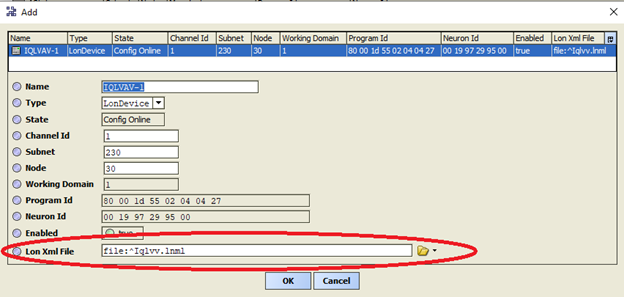
You can now import points, readdress and commission the devices as any other Lon device. Keep in mind if you change the domain length or ID from the default, they will no longer communicate with the Extend, LCI, SET, etc. IQLtool will not be able to address IQLs that have been Lon managed unless they are switched back to their default mode.
Returning a Lon managed IQLvav back to its default Trend mode
If you have changed from Trend’s default addressing and need to adjust the settings that are no longer available, you will need to restore them in order to connect with an LCI & SET. Change the domain length back to 1 and the domain ID back to FF if these have been changed. Upload the device by right clicking on the device Actions – Upload. Then select the nc Manager view. In that window change the nciNetConfig to cfgNul. Then download the change by right clicking on the device Actions – Download.
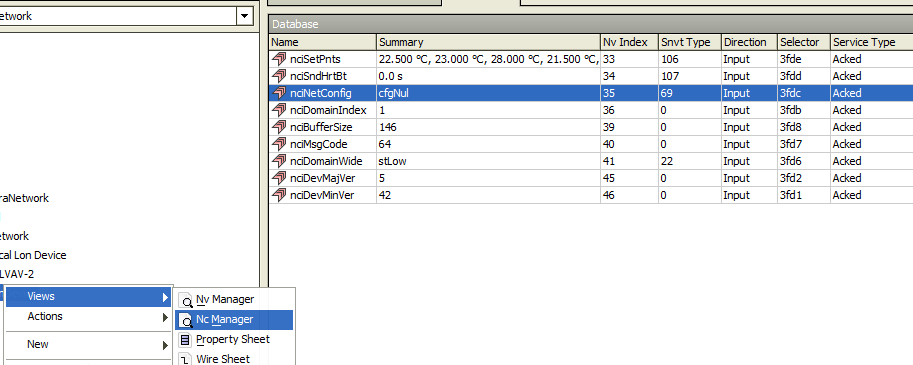
At this point the IQL will reset and will communicate with the standard Trend tools. Note that the address will default to Lan 1 Outstation 1.
Additional notes
Never change nviSecurityCode under any circumstance. This is a copy protection scheme that is used with nvoGenerator. If the security code is changed from its factory value the controller will cease to process it program. It will still communicate, but nothing will function. These controllers are no longer supported, so don’t expect factory support to recover from this.
